Figure: Download to .CSV
Figure: Download to .CSV
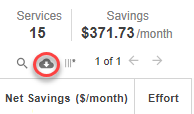
Figure: Export to Excel - AWS > RDS Only
Figure: Export to Excel - AWS > RDS Only
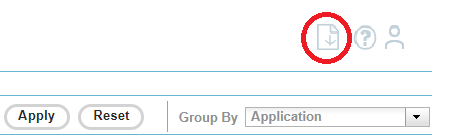
- Exporting Data from Public Cloud reports
- Exporting Data from Container dashboards
Exporting Public Cloud Tabular Reports
When viewing the all cloud pages (except AWS > RDS) you can configure the tabular data using the filters, grouping options and data controls and then export the data to a .CSV file. Click the download to .CSV icon (
AWS > RDS Report
The pop-up blocker must be turned off for Densify in all supported browsers.
- In the Densify Console navigate to the cloud report you want to export.
- Define the scope of your report, if applicable. For example, using one or more of the following filters:
- Guest Filter—See Using the Guest Filter. This filter is applicable only for public cloud dashboards and pages.
- Recommendation Filter—See Using the Recommendation Filter Menu. This filter is applicable only for public cloud dashboards and pages.
- Click the Export to Excel () icon located at the top-right of the toolbar. This button is disabled when there is no data to export or if export is not supported for the dashboard/page. Tabular data is exported to an Excel spreadsheet. Charts and graphs are not currently exported.

- You can see the progress of the export in the lower left corner of your browser window. Save the Excel spreadsheet file with a new name.
Exporting from the Instance Optimization Details Pages
Due to the volume of data being aggregated and formatted, when exporting data from the Instance Optimization Details page, you may see the following message:Figure: Export Warning Message
Figure: Export Warning Message
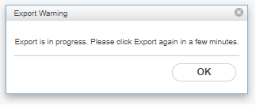
- Click OK to close the warning message.
- Allow a few minutes for the report generation to complete. This will take, on average 3-5 min or up to 10 min, depending on the number of records in the report. You can navigate away from this page and return to view the export progress.
- Click the Export icon again, while your session is still active, to view the generated report.
Exporting Container Reports
Data Tab
When viewing the Data tab, you can configure the tabular data using the filters, grouping options and data controls and then export the data to a .CSV file. Click the download to .CSV icon (
Details Tab
When you are viewing the Details report, the displayed set of container data will be exported from this tab. The data has already been filtered, depending on how you arrived at the Details tab. Click the download to .CSV icon (