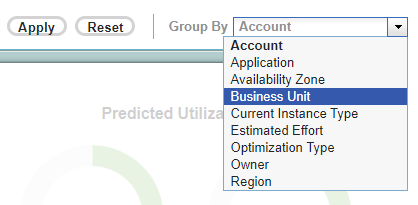Video: Investigating Optimization Recommendations by Application
Video: Investigating Optimization Recommendations by Application
- Optimization Overview dashboard > Data Tab.
- Public Cloud Optimization for AWS dashboard
- Public Cloud Optimization for Azure dashboard
- Public Cloud Optimization for GCP dashboard
- Container Optimization > Data Tab.
|
|
|
|
|
|
Figure: Group By Drop Down Menu (Cloud)
Figure: Group By Drop Down Menu (Cloud)
- Click within the Group By dropdown list to expand it.
- Review the list and click the option to use for grouping your instances | containers.
- Cloud—The default value is Account, since all instances will have this resource tag defined.
- Containers—The default value is Cluster.
- The tabular report updates with the new setting used as the first column. The report is now grouped by this setting.
Optimization Overview - Data Tab
This feature is available on the Optimization Overview dashboard > Data Tab, but is not applicable to the Summary tab. The options in the Group By list are specific to the Data tab and are a subset of the options available on the cloud-specific pages.
|
|
|
- The summary bar at the top of the page is not affected by your selection;
- The first column header is updated to match your selection and the report, including the Totals, at the bottom of the table are refreshed;
- The Details or the Allocation & Utilization reports, at the bottom of the page are also refreshed.
Kubernetes Container Optimization - Data Tab
This feature is also available on the Kubernetes Container Optimization dashboard > Data Tab, but is not applicable to the Container Summary tab. The Group By selection persists across user login sessions. When you log out and log back into Densify, your Group By selections are retained for the Data Tab. The data control settings are not (i.e. hiding columns and sorted data). When you make a selection in the Group By list:- The summary bar at the top of the page is not affected by your selection;
- The first column header is updated to match your selection and the report, including the Totals, at the bottom of the table are refreshed;
- The Cluster Breakdown or the Allocation reports, at the bottom of the page are also refreshed.