Figure: Accessing the Cloud Connections Wizard
Figure: Accessing the Cloud Connections Wizard
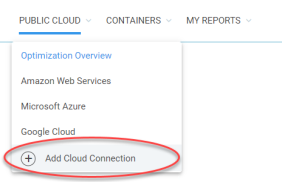
- Edit Connections
- Review Connections
- Configure Public Cloud Connections to use a Proxy Server
- Delete Connections
- Change Credentials
- Optimizing AWS EC2 Instances
- Optimizing Microsoft Azure Virtual Machine Instances
- Optimizing GCP Compute Engine Instances
Considerations when Working with Large Environments
In large environments, Densify highly recommends batching your accounts into smaller groups for improved performance when creating the cloud connections. i.e. 10 accounts at a time. You can use a resource tag, such as organization or business unit to split the total number of accounts so that data is collected in manageable batches.Configuring a Connection to AWS
You can connect to your AWS account with the following method:- IAM User and Access keys—This process prompts you to enter your AWS credentials for either configuration/workload data. Your information is verified and can then be saved. Densify then creates the required audits and analyses and schedules them to run regularly.
- IAM Role—An IAM cross-account role that establishes a trust relationship between AWS accounts. In order to create the connection you need the prerequisite information, including the external ID and Role ARN. See:
- AWS Data Collection Using a CloudFormation Template for details on collecting resource utilization data.
Using the Public Cloud Connections Wizard—IAM Role
- On the Densify landing page, click Connect to your AWS accounts.
- Click on the Amazon Web Services tab.
- Select Connect Using: “IAM Role”.
- The Densify Account ID is predefined. This value must match the value you entered when you created the role in AWS.
- Enter the AWS-specific connection parameters, as listed in the table below. Refer to AWS Data Collection Using a CloudFormation Template for details on creating the accounts and obtaining the credentials.
Table: AWS Connection Parameters - IAM Role
Table: AWS Connection Parameters - IAM Role
Field | Description |
External ID | The external ID specified for Densify, when you created the IAM role in AWS. If you need to edit or review a saved connection, for security reasons, you will need to re-enter the external ID. |
Role ARN | The Amazon Resource Name (ARN) for IAM role that you created in AWS. |
- Once your AWS connection parameters are entered, verify your connection using Click to Verify Account Connection.
- If the credentials are valid, you will be connected and authenticated. Once the account is verified, Densify discovers the AWS account ID and displays the ID number. See Table: AWS Account ID and Connection Type Parameters below.
- If the credentials cannot be validated, then review the displayed error message and correct your credentials. It is possible that the user account does not have the required permissions. See AWS Data Collection Using a CloudFormation Template for details.
Figure: Creating AWS Cloud Connections with an IAM Role
Figure: Creating AWS Cloud Connections with an IAM Role
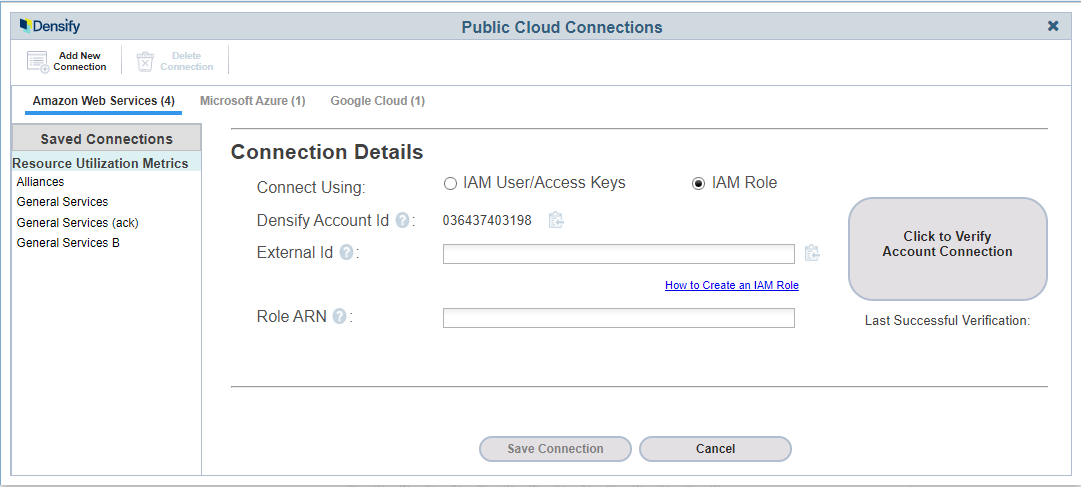
- After you have specified the connection name click Save Connection.
- The connection status, at the bottom of the page, will be updated. You will also see the connection listed in the Saved Connections section.
- If you want to add another connection, click Add New Connection and follow steps 3 to 7 again to configure the connection.
- Close the Public Cloud Connections page once you have completed creating all your AWS connections.
Using the Public Cloud Connections Wizard—IAM User and Access Keys
- On the Densify landing page, click Connect to your AWS accounts. From the Densify Console, navigate to Public Cloud >Add Cloud Connections.
- Click on the Amazon Web Services tab.
- Select the connection type:
- Resource Utilization Metrics— This connection type is for collecting CloudWatch data.
- Enter the AWS-specific connection parameters, as listed in the table below.
Table: AWS Connection Parameters - Resource Utilization Metrics
Table: AWS Connection Parameters - Resource Utilization Metrics
Field | Description |
Access Key Id | The public cloud’s IAM (Identity and Access Management), user access key ID and secret access key. This can be the same account credentials as for your Resource Utilization Metrics connection, depending on your AWS account configuration. |
Secret Access Key |
- Once your AWS connection parameters are entered, verify your connection. Click Click to Verify Account Connection.
- If the credentials are valid, you will be connected and authenticated. Once the account is verified, Densify discovers the AWS account ID and displays the ID number. See Using the Public Cloud Connections Wizard below.
- If the credentials cannot be validated, then review the displayed error message and correct your credentials. It is possible that the user account does not have the required permissions. See AWS Data Collection Using a CloudFormation Template for details.
- After you have specified the connection name click Save Connection.
- The connection status, at the bottom of the page, will be updated. You will also see the connection listed in the Saved Connections section.
- If you want to add another connection, click Add New Connection and follow steps 3 - 7 again to configure the connection.
- Close the Public Cloud Connections page once you have completed creating all your AWS connections.
Configuring a Connection to Microsoft Azure
- User Credentials— supports Azure Cloud through the standalone Azure Active Directory. See Microsoft Azure Data Collection Prerequisites on page 1 for the prerequisites.
- Service Principal—A Service Principal allows you to access one or more resources within your local active directory. See Microsoft Azure Data Collection Prerequisites for a Service Principal for the prerequisites.
Using the Public Cloud Connections Wizard
- On the Densify landing page, click Connect to your AWS accounts.
- Click on the Microsoft Azure tab.
- Click the appropriate radio button to select the type of connection to create:
- Resource Utilization Metrics—This connection type is for collecting utilization data.
- Enter the Azure-specific connection parameters. Refer to one of the following topics to obtain the required information:
- Microsoft Azure Data Collection Prerequisites on page 1
Table: Required Account Information - User Credentials
Table: Required Account Information - User Credentials
Field | Description |
User Name | Enter the user name associated with your Azure account. |
Password | Enter the user’s password. |
Connection Name | Use the connection name to clearly identify the Azure subscription in Densify. This name will appear in the Saved Connections list. The connection name must be unique within the Azure connection type section, so if the name is already in use, you are prompted to enter a new connection name. Note: The Connection Name is limited to 32-characters. The Connection Wizard prevents you from entering a string that is more than 32-characters. |
Table: Required Account Information - Service Principal
Table: Required Account Information - Service Principal
Field | Description |
Application ID | Specify the Application ID/Service Principal. Both the ID and the corresponding key are provided when you create the application through your Azure portal. |
Secret Key | Enter the key corresponding to your application/service principal. This is called the Client Secret in the Azure portal interface. |
Tenant ID | The tenant ID corresponds to the local Active Directory. |
Connection Name | Specify a name for the connection. This name will appear in the Saved Connections list. If a name is not specified, the Application ID is used. If the name is already in use or the connection exists, you are prompted to enter a new connection/account name. Note: The Connection Name is limited to 32 characters. The Connection Wizard prevents you from entering a string that is more than 32 characters. |
- Once your information is entered for all fields, click Click to Verify Account Connection to validate the credentials.
- If the credentials are valid, you will be connected and authenticated. Once the account is verified, all subscriptions that are associated with the account or Application ID are listed. Select the subscriptions that you want to include in the audit.
- If the credentials cannot be validated, then review the displayed error message and correct your credentials. It is possible that the user account does not have the required permissions. The user account/Service Principal to be used for data collection only requires the “Reader” role privileges to collect utilization data. See Microsoft Azure Data Collection Prerequisites on page 1 for details.
- Once the connection has been verified, click Save Connection.
- The connection status, at the bottom of the page, will be updated. You will also see the connection listed in the Saved Connections section.
- Click Add New Connection, to add another connection.
Configuring a Connection to Google Cloud Platform
Adding a GCP Connection
- On the Densify landing page, click Connect to your AWS accounts.
- Click the Google Cloud tab.
- Enter the GCP-specific account information. Refer to Google Cloud Platform Data Collection Prerequisites for details on creating the accounts and obtaining the credentials.
Table: Account Information
Table: Account Information
Field | Description |
Service Account Key File (JSON) | Specify the JSON file that contains the service accounts keys. This file is created using the Google Cloud Identity and Access Management (IAM) API or through the GCP console. See |
Client Email | This is the email address and ID associated with the service account. The information will be populated automatically from the Service Account Key File. See |
Client ID | |
Connection Name | Specify a name for the connection. This name will appear in the Saved Connections list. If a name is not specified, the Client ID is used. If the name is already in use or the connection exists, you are prompted to enter a new connection/account name. Note: The Connection Name is limited to 32 characters. The Connection Wizard prevents you from entering a string that is more than 32 characters. |
- Once your values are entered for all fields, verify your connection using Click to Verify Account Connection and Discover Project(s).
- If the credentials are valid, you will be connected and authenticated. A timestamp of the successful validation is displayed.
- If the credentials cannot be validated, then review the displayed error message and correct your credentials. It is possible that the user account does not have the required permissions. See Google Cloud Platform Data Collection Prerequisites for details on GCP account requirements.
- All projects that are associated with the service account are listed In the Projects In Scope section.
- From the Projects In Scope section, select the projects to include in the audit. The newly discovered project has a New, Not Saved status.
- If a project discovered with the service account has already been saved and scheduled for auditing within Densify(duplicate project realized), then the current status of the project will be displayed and the project is not selectable.
- Once the project(s) have been selected, click Save Connection.
- An audit is scheduled for the project(s) associated with your saved connection, and the status for the project(s) is now Scheduled.
- The tab is updated with the number of connections saved in brackets.
- You will also see the saved connection listed in the Saved Connections section on the left side of the page.
- The initial data collection audit will pick up the last 60 days of data, if available, and each daily audit will collect the last 24 hours of data.
Figure: Creating a Google Cloud Platform Connection
Figure: Creating a Google Cloud Platform Connection
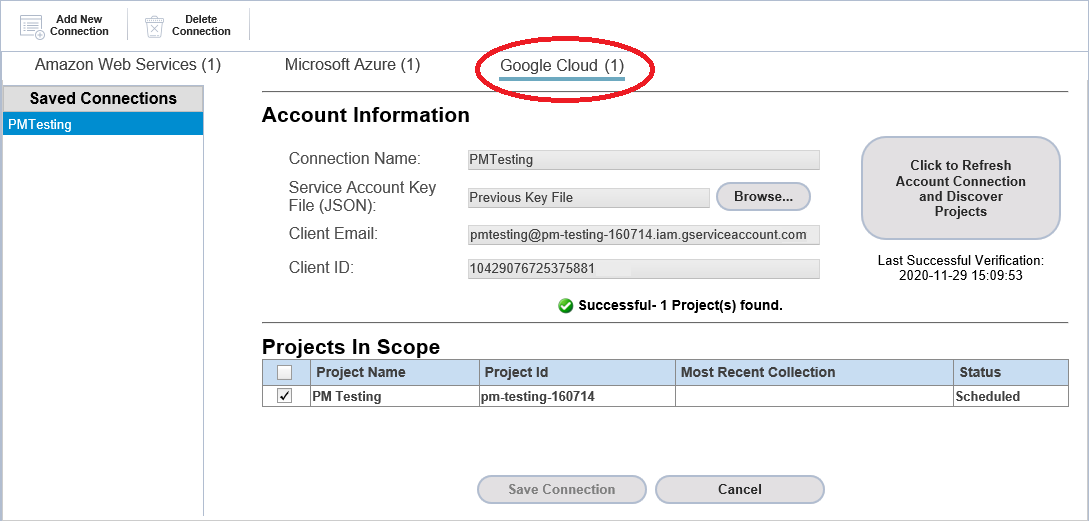
- If you want to add another connection, click Add New Connection and follow steps 3 - 6 again to configure the connection.
- When you are done adding the connection, close the Public Cloud Connections page.
Editing a GCP Connection
From the Google Cloud tab in the Public Cloud Connections wizard, you can perform the following modifications:- Update the service account key (JSON) file—If your service account key file has changed, you can upload the new file and re-discover the projects associated with the service account.
- Update the list of projects associated with the service account—If the projects associated with the service account have changed, you can re-discover the updated projects.
- Projects in this list are from the service account, as of the latest data collection. You can deselect projects and these will be removed from data collection. If you deselect all projects associated with the GCP connection and save the connection, Densify will remove the connection.
- From the Public Cloud Connections wizard > Google Cloud tab, select the connection you want to edit in the Saved Connection section on the left side of the page. The Accounts Information and Projects In Scope area is populated with the GCP connection details.
- If you need to update the service account JSON file, click Browse … to select the updated JSON file and click Import to upload the new file. You will need to discover projects associated with this new service account key file, follow the next step to update the connection.
- If you want to re-discover and update projects associated with the current service account JSON file, click the Click to Refresh Account Connection and Discover Projects button.
- If the credentials are valid, you will be connected and authenticated. A timestamp of the successful validation is displayed.
- If the credentials cannot be validated, then review the displayed error message and correct your credentials. It is possible that the user account does not have the required permissions. See Google Cloud Platform Data Collection Prerequisites for details on GCP account requirements.
- From the Projects In Scope section, if you want to select additional projects to be audited, select the desired projects and click Save Connection.
- From the Project In Scope section, if you want to remove existing audited projects, de-select the desired projects and click Save Connection.
- When you are done modifying the connection, close the Public Cloud Connections wizard.
Other Public Cloud Connections Features
These are common Public Cloud Connections features:Accessing the Wizard from the Densify Console
Once you have collected data and are using the Densify Console you will not see the Densify landing page. You can still access the Cloud Connections wizard from the Public Cloud > Add Cloud Connection menu.Figure: Accessing the Public Cloud Connections Wizard
Figure: Accessing the Public Cloud Connections Wizard
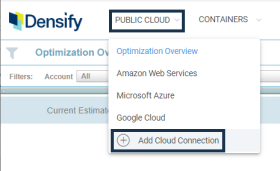
Editing a Connection
You can edit a saved connection directly from the Public Cloud Connections wizard. You cannot edit the user name or credentials. If you want to change the credentials, you need to delete the existing connection and create a new one with the new credentials.- For AWS connections you can modify the External ID.
- For Azure connections you can change the Subscriptions In Scope.
- For Google Cloud connections you can provide a new Service Account Key File. See Editing a GCP Connection, above.
- Select a cloud provider. Only connections for the selected provider are displayed in the Saved Connections list.
- Select the connection to be modified from the Saved Connections list. The current connection settings are displayed. Displayed settings change depending on the selected cloud provider:
- Review the existing information and make your changes, as required.
- Click Click to Verify Account Connection.
- Once the connection has been verified, click Save Connection to update the connection.
Reviewing a Connection
You can edit a saved connection directly from the Public Cloud Connections wizard. You can also view the status of the most recent connection. You cannot edit the user name or equivalent settings. If you need to change the credentials, you will need to delete the existing connection and create a new one. This feature can be useful to update passwords that expire regularly. You can also review the status of recent audits.- Select a cloud provider. Only connection for the selected provider are displayed in the Saved Connections list.
- Select the connection to be modified from the Saved Connections list. The current connection settings are displayed. Displayed settings change depending on the selected cloud provider:
- The connection status for all accounts/subscriptions or projects contained in the selected connection are displayed,
Figure: Connection Status
Figure: Connection Status
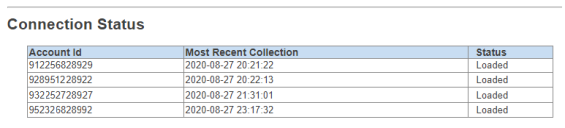
- Review the existing information and update the password, if required.
- Click Click to Verify Account Connection to validate the new setting.
- Once the connection has been verified, click Save Connection to update the connection.
Deleting a Connection
You can delete a configured connection directly from the Public Cloud Connections wizard.- Select the required Cloud provider tab. Only the connections for the selected tab are displayed in the Saved Connections
- Select the connection to be deleted from the Saved Connections list and click Delete Connection.
Changing Credentials
You need to delete and recreate the AWS and Azure connections to change credentials. You can edit a GCP account to reference a new Service Account Key File. See Editing a GCP Connection, above. When you delete a connection, the corresponding cloud environments are not deleted. They are no longer refreshed as there is no new data collection. Historical data for the account is maintained in the database. If you re-create a connection for the same account using the wizard, the new audits automatically link to the existing cloud environment and historical data.Configuring Public Cloud Connections to use a Proxy Server
You can configure your public cloud connection to use a proxy server, for additional security. You need to provide the following information to Support@Densify.com:- Proxy server name
- Proxy server access port
- User Name and encrypted password, if authentication is required
Next Steps
Once the connection has been created, you will be contacted within one business day to confirm your data has been loaded and analyzed. You can then do the following:- View and address instance sizing recommendations. See the following reports:
- Public Cloud > Optimization Overview—An aggregated report for all your cloud instances. The scope of systems is defined by various filters. See Viewing the Optimization Overview Report.
- Public Cloud > Cloud Provider—Reports that are specific to the selected cloud provider. See Optimizing Your Public Cloud