Pre-Configured Views
The following pre-configured table views are provided to quickly show various resources in your environment. Specific filters have been set and selected columns are displayed to highlight the specified set of data.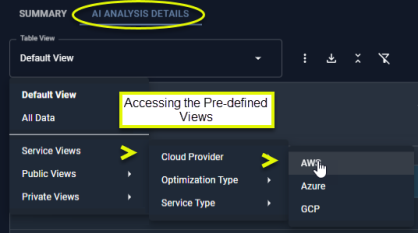
Figure: Accessing the System Views on the Analysis Details Tab
Table: Pre-Configured Views
Table: Pre-Configured Views
| System View | View | Column |
|---|---|---|
| N/A | Default View | This is the most commonly used set of columns that provide a summary view of your cloud instances. Significant risks or wasted spend are highlighted. |
| N/A | All Data | All columns and all data, as defined by your tree viewer selections are displayed. All filters are cleared. Horizontal and vertical scroll bars are displayed so you can navigate the content of the table. |
| Cloud Provider | AWS | This view shows all AWS EC2, RDS and ASG instances. |
| Azure | This view shows all Azure VM and VMSS instances. | |
| GCP | This view shows all GCP Compute instances. | |
| Optimization Type | Downscale | This view displays all services of the specified optimization type within the selected scope, as defined by the tree viewer. i.e. Downsize, Upsize, etc. |
| Downsize | ||
| Modernize | ||
| Terminate | ||
| Upscale | ||
| Upsize | ||
| Service Type | AWS ASG | This view displays all services of the specified type within the selected scope, as defined by the tree viewer. |
| AWS ECS | ||
| AWS RDS | ||
| Azure VM | ||
| Azure VMSS | ||
| GCP - Compute Engine |
Instance Details Table
The content of the table as well as the totals at the bottom reflect applied filter settings. Not all columns may be displayed in your view, but you can add them at any time. See Using Table Column Features.Table: Instance Optimization Details Tabular Report Columns
Table: Instance Optimization Details Tabular Report Columns
Column Name | Description | Available For | ||||||
|---|---|---|---|---|---|---|---|---|
Cloud Provider | The name of the public cloud provider. | All supported services | ||||||
The type of service being analyzed. Not all service types are supported.
| All supported services | |||||||
Account Name | The instance’s parent account. This corresponds to:
| All supported services | ||||||
System Name | The name of the selected system. The name is a hyperlink that opens modal view with a detailed summary of the instance and comparison of the current and recommended instance types. | All supported services | ||||||
Region | The region, in which this instance is located. | All supported services | ||||||
Identifies the overall status of the optimization results based on Optimization Type and potential AI Analysis Details Table:
| All supported services | |||||||
Instance Type | The current instance type, based on data collection. | All supported services | ||||||
Recommended Instance Type | This is the recommended catalog instance type is listed, based on the optimization analysis. | All supported services | ||||||
This is the per instance cost per month, for the current instance type, corresponding to the listed AI Analysis Details Table type for on-demand usage. Calculated as: Catalog Price * Uptime | All supported services | |||||||
This is the per instance cost per month, for the recommended instance type, corresponding to the listed AI Analysis Details Table type for on-demand usage. Calculated as: Catalog Price * Uptime | All supported services | |||||||
$Total Waste/Month | The current and recommended estimated instance cost is used to calculate savings per month. Calculated as: (current estimated cost - recommended estimated cost).
| All supported services | ||||||
%Waste/Month | The savings/month expressed as percentage of the current cost, for this instance. Calculated as: (current estimated cost - recommended estimated cost)/current estimated cost *100. | All supported services | ||||||
System ID | A unique key assigned by the public cloud vendors to identify this instance. | All supported services | ||||||
Account ID | A unique key assigned by the public cloud vendors to identify the account. | All supported services | ||||||
This column describes the effort required to investigate and implement the recommendation. Effort will be one of : Moderate | Low | Very Low | None Effort for each instance is calculated using rule-driven analytics based on factors, such as instance family change, storage change, data quality checks, feature changes, etc. These factors can be configured through the policy settings that capture your best practices. Click on the Effort Details tab to view the factors that contribute to the effort level. See Reviewing the Workload Charts and Additional Details Tabs, below. | All supported services | |||||||
Availability Zone | The cluster/availability zone that corresponds to a geographic region. | All supported services | ||||||
OS | The operating system running on this instance. The operating system running on all scale set instances. | All supported services | ||||||
Instance Creation Date | The date on which this instance, was first created in your public cloud account. | All supported services | ||||||
Instance Discovery Date | The date on which data was first collected from this instance, by Cloudex. | All supported services | ||||||
Power State | The power state of the selected instance. | All supported services | ||||||
K8s Cluster | This column indicates the name of the Kubernetes cluster that the scale group is hosting. When populated the analysis requires additional information to ensure the scale group can satisfy all of the container requests. If the column “K8s Node Group” is populated with a dash (-) or the column is not visible, then consider deploying the Densify data forwarder into this cluster to collect the required data. Contact Support@Densify.com for details. Note: This column is displayed only if the scale group is hosting a Kubernetes cluster. |
| ||||||
K8s Cluster (from Kubex Agent) | This column indicates the name of the Kubernetes cluster, as configured in the Densify data forwarder. Note: This column is displayed only if the scale group is hosting a Kubernetes cluster. |
| ||||||
K8s Node Group | This column indicates the name of the Kubernetes node group associated with this scale group. When populated, Cloudex has the data required for enhanced scale group analysis. Note: This column is displayed only if the scale group is hosting a Kubernetes cluster. |
| ||||||
ECS Cluster | The name of the ECS cluster hosted by this Auto Scaling group. The additional cluster-level information is used for enhanced ASG analysis, resulting in more accurate recommendations. Note: This column is available only if the Auto Scaling group is hosting an ECS instance. For ECS services, capacity providers can be used to manage the infrastructure that the tasks in your clusters use. Capacity providers for ECS allow for multiple ASGs to support an ECS cluster. The reference in this column accounts for created capacity providers and indicates the ECS service cluster that is associated with this ASG. There will be an impact to the effort value for ASGs, hosting a Kubernetes cluster, and not linked with a ECS/EKS reference (i.e. has no parent). |
| ||||||
Policy | The policy used to analyze the data and generate the recommendations. | All supported services | ||||||
The recommended action for this instance. See Details - Optimization Type Descriptions and Color-Coding for a description of each optimization type. | All supported services | |||||||
Recommendation Reason/Observations | The reason for the Optimization Type recommendation. Cloudex also provides any relevant details related to the recommendation. | All supported services | ||||||
A value in this column indicates that the instance type was changed recently. The recommendation for this instance is based only on workload data collected from the specified date, onward. Any historical data gathered before this date is excluded from the analysis, as it has been collected from a different instance type and is no longer relevant. A blank cell indicates the current instance type has not changed and all available workload data within the range, defined by the policy, has been used to generate the recommendation. See Relearning Workload Patterns for more details. | All supported services | |||||||
This is the percentage of reserved instance (RI) coverage available for the current instance. Flexible RIs are taken into consideration when calculating the percentage of RI coverage. However, convertible RIs are included in the calculation depending on the RI coverage assessment Densify settings. For individual compute or database instances, the coverage percentage is either 100% or 0%. Coverage between 0 and 100% occurs when Flexible RIs are converted into partial coverage. Contact Support@Densify.com to review your RI candidate policies and RI coverage assessment Densify settings. |
| |||||||
Defer recommending an instance type change until reserved instance coverage for this instance expires. Values include:
An icon on this column indicates that instances that are RI-constrained should not be modified to the recommended instance type at this time, since the current instance has existing reserved instance coverage. When the applicable reserved instances expire (as indicated by the “Current RI Expiry Date”), then the instance can be modified to the recommended instance type. Contact Support@Densify.com to review the setting for “AWS Defer Recommendations”. . |
| |||||||
Current RI Expiry Date | If Defer Recommendation Until Current RI Coverage Expires = Yes, then the expiry date of the reserved instance, currently providing coverage for this instance, is displayed. This value is only applicable to AWS EC2, RDS instances. Note: The RI expiry date is not displayed for an instance with Optimization Type= “Just Right” or “Terminate” . |
| ||||||
Scaling Mode | The scaling mode applied to this VM Scale Set. The scaling mode can be one of manual or autoscale. If the VM Scale Set is currently running in manual mode, consider changing it to autoscale mode. If, enabled, historical audits only apply to s set to “auto” and do not include s set to “manual”. Data for s set to “manual” is only collected on a daily basis and the required number of days, as defined by the policy, must be collected before recommendations are displayed in the UI.The proposed recommended instance type, minimum and maximum group size are based on scaling mode being set to autoscale. If, enabled, historical audits only apply to VM Scale Sets set to “auto” and do not include VM Scale Sets set to “manual”. Data for VM Scale Sets set to “manual” is only collected on a daily basis and the required number of days, as defined by the policy, must be collected before recommendations are displayed in the UI. This value is only applicable to Azure instances VM Scale Sets. |
| ||||||
No. of Profiles | The number of profiles associated with the selected VM Scale Set. Profiles are only applicable to scale sets with scaling mode=Autoscale. By default, scale sets with orchestration mode=Uniform are created with one scaling profile. Multiple profiles can be used to scale in different ways at different times. If for example, your workloads are inactive on some weekends, a recurring profile to scale in resources can be applied. |
| ||||||
Orchestration Mode | The orchestration mode applied to this VM Scale Set. The orchestration mode can be one of Uniform or Flexible. Only Uniform scale sets, or Flexible scale sets running identical instance types are analyzed. See Details - VM Scale Set Mixed Mode Services for details. The proposed recommended instance type, minimum and maximum group size are based on the orchestration mode being set to uniform. |
| ||||||
When using pay-per-use pricing models, the amount of time each instance has been running, is required to accurately estimate future costs. The predicted uptime (%) for a cloud instance or container, is based on the percentage of hours CPU utilization data is present in the historical interval, as specified in the policy settings for the entity. For Auto Scaling groups and VM Scale Sets and Individual child instances are not taken into account. Uptime for new instances or containers, that started mid-way through the historical interval, is calculated from the time/date that the instance was started rather than the beginning of the interval, resulting in more accurate predictions for future usage. For example, the uptime is the number of hours that have “CPU Utilization in mcores”, and the range is the lesser of when the container was discovered, or the range that is defined in the policy. Looking at a specific container that was discovered on July 5th 2025, that has workload for 42 hours since that date, then 13 days later, the uptime % is 42 hrs/(13 days x 24 hrs/day) = 13.4%. This is the value reported in this column. When determining the uptime for Auto Scaling groups and VM Scale Sets individual child instances are not taken into account. | All supported services | |||||||
Total Hours | The total hours that the instance has been in the environment. | All supported services | ||||||
Running Hours | The number of hours that the instance has been running. | All supported services | ||||||
Avg Group Size | The average instance count when the scale group is running. |
| ||||||
The minimum number of instances/hour. For VM Scale Set, when configured to autoscale, this value is the minimum of all the profiles associated with the selected VM Scale Set. When configured to scale manually, this is the minimum number of instances found during the historical period that is used for the analysis. The historical period is defined by the policy setting, “Workload range”. |
| |||||||
This is the maximum number of instances/hour. For VM Scale Set, when configured to autoscale this value is the maximum of all the profiles associated with the selected VM Scale Set. When configured to scale manually, this is the maximum number of instances found during the historical period that is used for the analysis. The historical period is defined by the policy setting, “Workload range”. |
| |||||||
The predicted, average instance count on the recommended instance type. |
| |||||||
Recom. Min Group Size | The recommended minimum number of instances for the selected scale group. |
| ||||||
Recom. Max Group Size | The recommended maximum number of instances for the selected scale group. |
| ||||||
This value indicates whether the scaling mode needs to be reviewed. Possible values depend on whether or not the VM Scale Set is managed by AKS:
|
| |||||||
Life Cycle | This is the instance market option configured for an Auto Scaling group.
|
| ||||||
Current CPU | The current CPU allocation for the selected instance. | All supported services | ||||||
Recommended CPU | The recommended CPU allocation for the selected instance. | All supported services | ||||||
Current CPU Benchmark | The CPU benchmark for the current instance type. | All supported services | ||||||
Recommended CPU Benchmark | The CPU benchmark for the recommended instance type. | All supported services | ||||||
vCPU Surplus | The change in actual vCPUs that will result if the recommendation is made. | All supported services | ||||||
Recommended CPU Benchmark | The CPU benchmark for the recommended instance type. | All supported services | ||||||
Current Memory
| The current memory allocation for the selected instance. | All supported services | ||||||
Recommended Memory Allocation (GB) | The recommended memory allocation for the selected instance. | All supported services | ||||||
Network IO Throughput MB/s (current) | The network throughput in MB/s for the curernt instance. | All supported services | ||||||
Network IO Throughput pkts/s (current) | The network throughput in pkts/s for the current instance. | All supported services | ||||||
% CPU Usage Current | The percentage of current CPU allocation that is used by the workload, on the selected instance. | All supported services | ||||||
% Memory Usage Current | The percentage of active memory allocation that is used by the workload, on the selected instance. | All supported services | ||||||
% CPU Usage Recommended | The percentage of the recommended CPU allocation that would be used by the workload, on the selected instance. | All supported services | ||||||
% Memory Usage Recommended | The percentage of the recommended active memory allocation that would be used by the workload, on the selected instance.instance. | All supported services | ||||||
IP Address | The IP address of the selected instance. | All supported services | ||||||
Summary Total | In the top-right of the tabular report, the total number of Instances and Savings/Month for implementing the recommendations are displayed. The amount of savings per month is a sum of all the monthly savings for each instance listed and can be negative if the recommendation is an upsize or upsize to an optimal family. | All supported services |
Details - Optimization Type Descriptions and Color-Coding
The following descriptions and color coding apply to all tables with cloud instance data.Table: Optimization Type Color-Coding Summary
Table: Optimization Type Color-Coding Summary
| Optimization Type | Description |
|---|---|
| Just Right | This instance is optimally sized for the workload. |
| In general the following upsize recommendations incur additional costs. The cost increase is determined by comparing on-demand pricing for the current and recommended instance. The increased cost is required to alleviate application risk. If you have an RI or SP for the recommended upsize instance, there could be cost savings. This would still be an upsize recommendation. | |
| Upsize - Optimal Family | This indicates the instance should be upsized to a more optimal instance family. This will improve the workload’s performance and reduce risk. If the workload can be moved to larger instance in a different family and still reduce cost, this then becomes a Modernize recommendation. e.g. t2.medium-Linux to m3.medium-Linux |
| Upsize | This indicates the instance should be upsized to an instance within the same instance family. The hosted workload needs an instance with more CPU and/or memory resources. e.g. r3.large to r4.xlarge, both are in the “Memory Optimized” instance family. |
| Upscale | This indicates the maximum group size for the Auto Scaling group or VM Scale Set should be increased for additional compute capacity. It may be more cost effective to use a larger instance instead of increasing the group size, for this Auto Scaling group or VM Scale Set. |
| Downsize recommendations reduce the allocated resources as your workload has likely been over-provisioned. Once the recommendation has been determined from CPU and memory utilization, it is further verified against policy-defined limits, before the downsize or terminate recommendations are made. | |
| Terminate | This indicates the instance should be terminated, as it is idle. An instance is determined to be idle if it has very low CPU utilization, network and disk I/O over an extended period of time. This will save you money. |
| Downsize - Optimal Family | This indicates the instance should be downsized to an instance belonging to an instance family that more closely suits your workload’s utilization. When you downsize, CPU and/or memory will be decreased to better suit your workloads. Utilization will improve with no impact on performance. This will save you money. e.g. d2.medium-Linux to m4.medium-Linux |
| Downsize | This indicates the instance should be downsized to an instance within the same instance family. As indicated above, CPU and/or memory will be decreased to better suit your workloads. Utilization will improve with no impact on performance. This will save you money. e.g. m3.large-Linux to m3.small-Linux |
| Downscale | This indicates the instance the Auto Scaling group or VM Scale Set should be downscaled to decrease the compute capacity by adjusting the maximum and/or minimum group size. |
| The following modernize recommendations move your workload to a more modern instance type without changing the resource allocation, cost or performance, at a minimum. Your costs could decrease and/or you may benefit from potential utilization and performance improvements. | |
| Modernize - Optimal Family | This indicates the instance should be modernized to an instance belonging to a more optimal instance family. The cost of the new instance type will be less than the existing cost. Allocated resources are not being removed and moving to an instance with more current hardware, you may also benefit potential utilization and performance improvements. When you modernize, you will not decrease performance but will decrease cost. |
| Modernize | This indicates the instance should be modernized to an instance within the same instance family. The cost of the new instance type will be less than the existing cost and as indicated above you may also get utilization and performance improvements. For example, moving to a new generation of the same instance family (e.g. m3.large to m4.large). |
Details - VM Scale Set Mixed Mode Services
Densify cannot analyze VM Scale Set with a set of mixed instance types i.e. VM Scale Set configured with Orchestration Mode = Flexible. However, a scale set with Orchestration Mode = Flexible, can still be configured to run on one instance type and Densify can analyze these services. Densify checks the VM Scale Set to determine if it is actually configured to run a mix of instance types or to run on a single instance type. Mixed groups are tagged by setting the attribute, “Mixed Instance Policy Set” to True and these scale sets are filtered from the analysis using the Cloud Environment filter. Additionally, Densify detects mixed instance configurations that result from changes to the launch configuration/scale set model. When the configuration of a VM Scale Set changes then in the event of scale out, new instances are created based on the new configuration, while the existing child instances continue to run with the previous configuration. In the event of a scale in, VM Scale Sets are typically set to favour terminating instances created via the old launch template. This behaviour may also result in a mix of instance types. Densify detects these changes and excludes services where the configuration of the scale set has changed but the running child-instances have not been affected. Where Orchestration Mode = Uniform, Densify tags the VM Scale Set with the attribute, “Mixed Instance Policy Set”=True, when:- Child instances are a combination of different instance types;
- Child-instances differ from what is defined in the launch template/configuration/scale set model for the ASG orVM Scale Set.
- Mixed Policy is not set/Orchestration Mode = Uniform and all running instance types are the same.
- When the instance type defined for the ASG orVM Scale Setand child-instance types are the same and all running instance types are the same.
Utilization Charts
The last section provides utilization charts that show hourly min/max and sustained activity for the selected node group. You can also expand any chart to the modal view and select other metrics for review. See Using the Utilization Charts for details on using these charts to review workload data.All Instance Types
- CPU Utilization (%) Current
- CPU Utilization (%) Recommended
- CPU Utilization - Busiest Day (%) Current
- CPU Utilization - Busiest Day (%) Recommended
- Memory Utilization (%) Current
- Memory Utilization (%) Current
- Disk I/O (Bytes/s)
- Disk I/O (Operations/s)
- Network I/O (Bytes/s)
- Network I/O (Packets/s)
Scale Sets Only
- In Service Instances (Current)
- In Service Instances (Recommended)
- CPU Request (%) (Current)
- CPU Request (%) (Recommended)
- Memory Request (%) (Current)
- Memory Request (%) (Recommended)
Video Resources
Searching for a System
Searching for a System
Setting Filters in Columns
Setting Filters in Columns
Using the Tree Viewer
Using the Tree Viewer
Using the Utilization Charts
Using the Utilization Charts