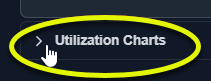
Expanding the Lower Pane
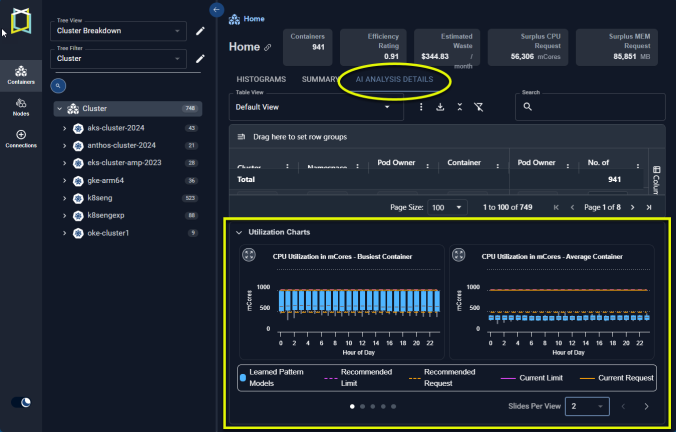
Figure: Locating the Analysis Details Tab Charts
|
|
If the required metrics are not available, the corresponding charts are not displayed.
Using the Utilization Charts
Utilization charts display current sustained activity in blue. The minimum and maximum utilization values are shown as vertical lines above and below the coloured block. The median is indicated as a grey line within the coloured block.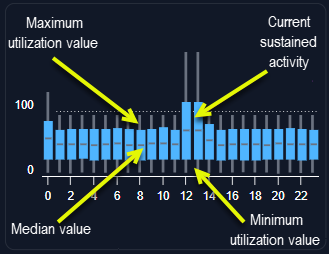
Figure: Utilization Chart Data
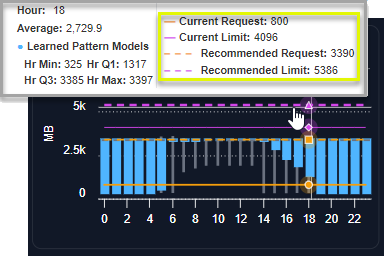
Figure: Utilization Chart Request/Limit

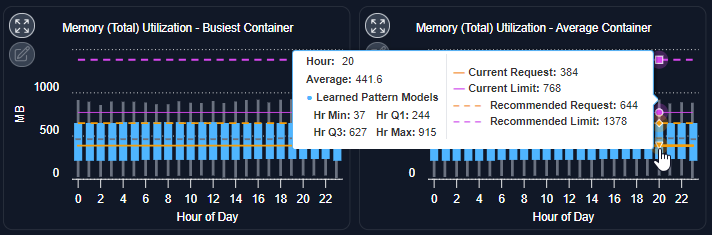
Figure: Utilization Charts - Current and Recommended Values
Using the Legend
- You can select or de-select the data displayed on each chart using the legend located below the charts.
- Click an option to add or remove it from the displayed charts.
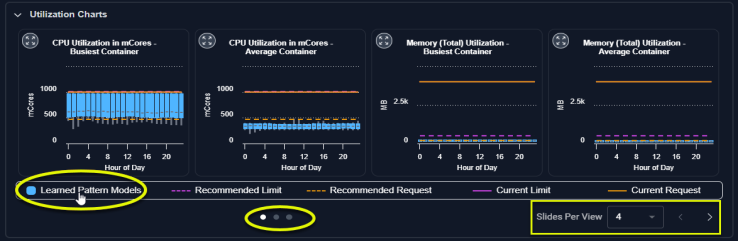
Figure: Utilization Charts - Using the Legend
Viewing the Other Charts
You can set the number of charts to view using the options in the lower right corner of the page. Select 1 to 4 charts to be displayed. Use the dots to the left of this selector to navigate left/right to see the other charts.Video: Chart Selection
Expanded Modal View

Table: Modal View Data Aggregation Options
Table: Modal View Data Aggregation Options
| Option | Description |
|---|---|
| ML Model | The data is aggregated hourly for the last day (yesterday) and displayed using quartile data. The timezone of the data is server on which Densify is hosted. |
| Historical Daily | The container’s data, is aggregated for a single day. You can see the minimum, maximum, sustained and average values by clicking on any data point. The timezone of the data is UTC. Use the slider at the bottom to select the historical days of data to review. Up to 90 days of data is retained. |
| Historical Hourly | The container’s data, aggregated for a single hour. Like the historical daily view, you can see the minimum, maximum, sustained and average values by clicking on any data point. The timezone of the data is UTC. Use the slider at the bottom to select the range of data to view. |
| Historical (5 Min) | The container’s data aggregated into 5-minute samples. This option is available for CPU, Working Set Memory, RSS Memory, Total Memory, and Restarts. The timezone of the data is UTC. |
Timezone Considerations
Containers, Node Groups and Nodes—The data in the utilization charts is displayed in UTC. The X-axis label indicates the timezone designation for all charts as “UTC”. Cloud—The historical utilization charts are displayed in UTC. The ML charts for cloud instances use the Densify server time. This will be either “Eastern Time” or “Central Europe Time”.Using Policy Settings to Select Utilization Metrics
The Kubernetes Optimization policy settings allow you to analyze requests and limits based on different utilization metrics, e.g. memory request analyzed based on Actual Memory Utilization and Memory Limit analyzed based on Raw Memory Utilization. If these policy settings have been enabled the corresponding charts will indicate the selected metric settings. Contact Support@Densify.com for details on enabling these settings.Video Resources
Chart Selection Controls
Chart Selection Controls
Using the Tree Viewer
Using the Tree Viewer
Using the Utilization Charts
Using the Utilization Charts