|
|
|
Part 1
Part 2
Recommendations
Management Features Details for the other tabs are provided in the following topics:
- AWS RDS and Spot Instances—See Viewing Cloud Optimization Reports - RDS.
- AWS Auto Scaling Groups—See Working with Auto Scaling Groups.
- Azure Vitual Machine Scale Sets—See Working with Virtual Machine Scale Sets.
Figure: AWS Optimization Report
Figure: AWS Optimization Report
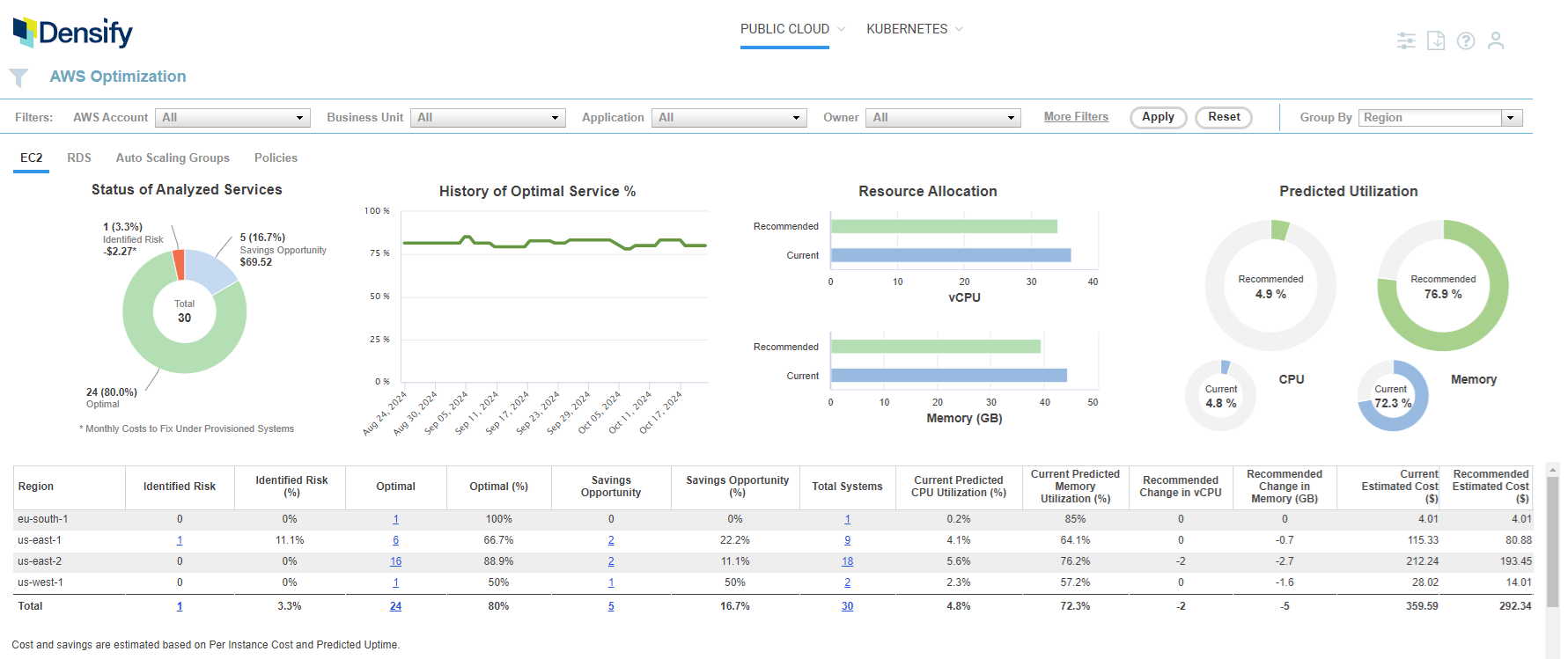
Overview of the Top Pane
Table: Public Cloud Optimization Charts and Graphs
Table: Public Cloud Optimization Charts and Graphs
Chart Name | Description | Included in Reports |
|---|---|---|
Status of Analyzed Services | This pie chart provides a quick view of your EC2 instances size/family recommendations. You can use the Guest Filter to narrow the scope of your systems based on organizational attributes/tags/properties. You can use the Recommendation Filter Menu to focus on a specific set of instances. See Status of all Analyzed Services for details of the pie slices. A footnote below the pie chart explains the negative value is actually the increased cost to resize instances that are at risk. |
|
History of Optimal Services (%) | The line chart shows the number of instances that are sized correctly over time. For each date, optimal service percentage is calculated as the ratio of (the number of systems that are sized correctly) divided by (the total number of systems, defined by the set of filters on that day). The axis scales based on the amount of data up to the maximum of 6 months. If you hover over any data point in the graph a popup indicates the percentage of systems that are “Just Right” on the selected date. As you apply the recommendations, the number of right-sized instances should increase over time. Note: Systems with ‘No Data’ are not included in these counts. |
|
Resource Allocation | This bar chart shows the current settings and the recommended settings for both CPU and memory. Values are aggregated to show the total increase or decrease of required resources for the selected scope of systems. In this chart, the values are converted automatically to the next larger or smaller unit, so that values are easy to read:
|
|
Predicted Utilization | This pie chart shows the current settings and the recommended settings for both CPU and memory for predicted utilization. |
|
Overview of the Lower Pane
Table: Public Cloud Optimization Tabular Report
Table: Public Cloud Optimization Tabular Report
Column Name | Description | Included in Reports |
|---|---|---|
Assigned Dynamically | This column is based on your selection in the Group By dropdown list.See You must tag your instances and then map your cloud resource tags to Densify attributes so the tags will be included in the analyses. Contact [email protected] for details.. |
|
Identified Risk | This column indicates the number of instances that are at risk for the selected application. These instances do not have adequate resources to run the application effectively. The value is displayed as a hyperlink, allowing you to drill down to the detailed report. |
|
Identified Risk (%) | This column contains the number of instances that are at risk as a percentage of the total number of instances that are running the selected application, or are associated with the defined grouping tag/attribute. |
|
Optimal | This column indicates the number of instances that are sized correctly for the selected application. These instance have adequate resources to run the application effectively. The value is not displayed as a hyperlink. |
|
Optimal (%) | This column contains the number of instances that are at sized correctly as a percentage of the total number of instances that are running the selected application, or are associated with the defined grouping tag/attribute. |
|
Savings Opportunity | These instances can be terminated, reduced in size or changed to a modernized instance and can still run effectively. The value is displayed as a hyperlink, allowing you to drill down to the detailed report. |
|
Savings Opportunity (%) | This column contains the number of over-sized instances as a percentage of the total number of instances that are running the selected application, or are associated with the defined grouping tag/attribute. |
|
The number of instances listed in this column is a hyperlink that takes you to the Instance Optimization Details page for the selected group. For more information, see |
| |
This is the weighted average value of the current CPU utilization percentage for this group of systems. |
| |
This is the weighted average value of the current memory utilization percentage for this group of systems. |
| |
Recommended Change in vCPU | This is the change in allocated vCPUs, from what is currently allocated to the value that Densify recommends for this group of systems. The value displayed here is the sum total of (recommended - current vCPU) of all systems in this group. |
|
Recommended Change in Memory (GB) | This is the change in allocated memory, from what is currently allocated to the value that Densify recommends for this group of systems. The value displayed here is the sum total of (recommended - current GB) of all systems in this group. |
|
This is the estimated cost for this this group of systems, based on the current instance sizing. The cost is calculated by adding the current estimated cost of each instance in the group. See |
| |
Recommended Estimated Cost ($) | This is the estimated cost for this group of systems, based on the recommended instance sizing. The cost is calculated by adding all the recommended estimated cost of each instance in the group. See |
|
$ Savings/Month | This is the difference between the current and recommended cost. (current estimated cost - recommended estimated cost). |
|
Totals | A row at the bottom of the table provides totals for each column. You may need to scroll down through the report to see the totals if your report is long. Columns with the number of instances are provided as hyperlinks when the value is greater than 0. The link takes you to the Instance Optimization Details report. See If your reports spans multiple pages, the total listed here is for the current page only. Each page will have its own total for each column. |
|
A footnote at the bottom of this report indicates the estimated costs are based on the instance cost and the predicted uptime. |
|
Other Features of the Tabular Report
A row at the bottom of the table provides totals for each column. You may need to scroll down through the report to see the totals if your the report is long. Columns that report on the number of instances are provided as hyperlinks when the value is greater than 0. The link takes you to the Instance Optimization Details report. See Understanding the Instance Optimization Details Report. A footnote at the bottom of this report indicates the estimated costs are based on the instance cost and the predicted uptime.Grouping and Filtering Options
You can filter the optimization opportunity reports by instances and instance attributes, as well as by recommendations.Figure: Accessing Grouping and Filtering Options
Figure: Accessing Grouping and Filtering Options
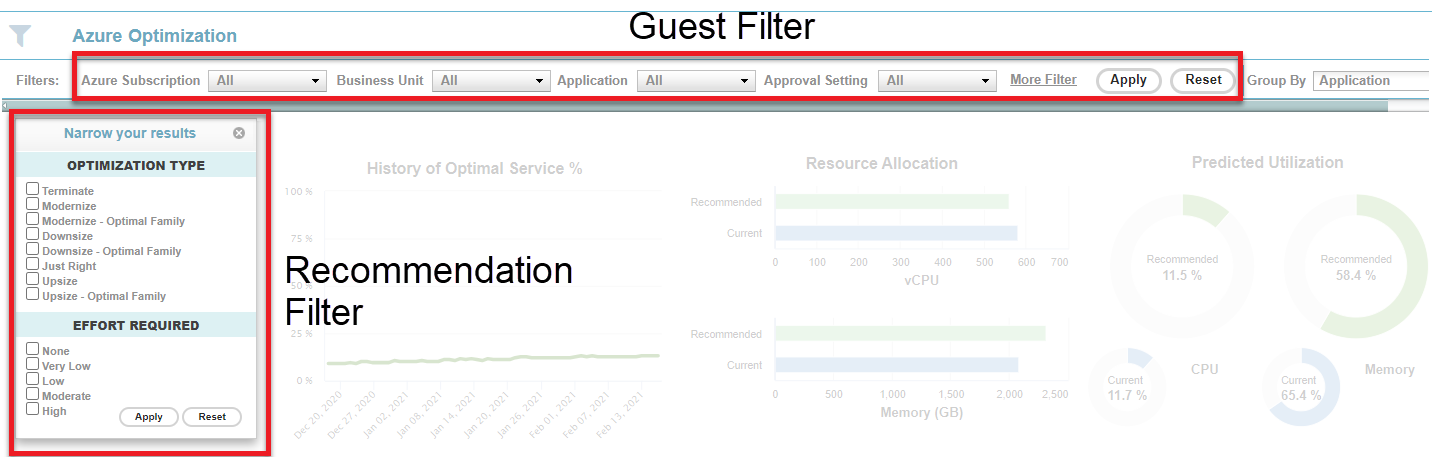
Filtering by Instance Attributes
You can filter instances using a set of attributes (e.g. Business Unit, Application). This type of filtering is supported on the optimization opportunities dashboard tabs, as well as the Instance Optimization Details page when navigating from the Count column. The guest filters selected are persistent across platforms for those pages that support the guest filters (i.e. guest filters selected for AWS EC2 will apply to the AWS RDS, AWS Spot Instances, as well as the AWS Instance Optimization Details reports). For details, see Using the Guest Filter.Grouping Data by Instance Attributes
The Group By option allows you to group results by properties and tags. Your selection defines the structure of various tabular reports.Video: Investigating Optimization Recommendations by Application
Video: Investigating Optimization Recommendations by Application